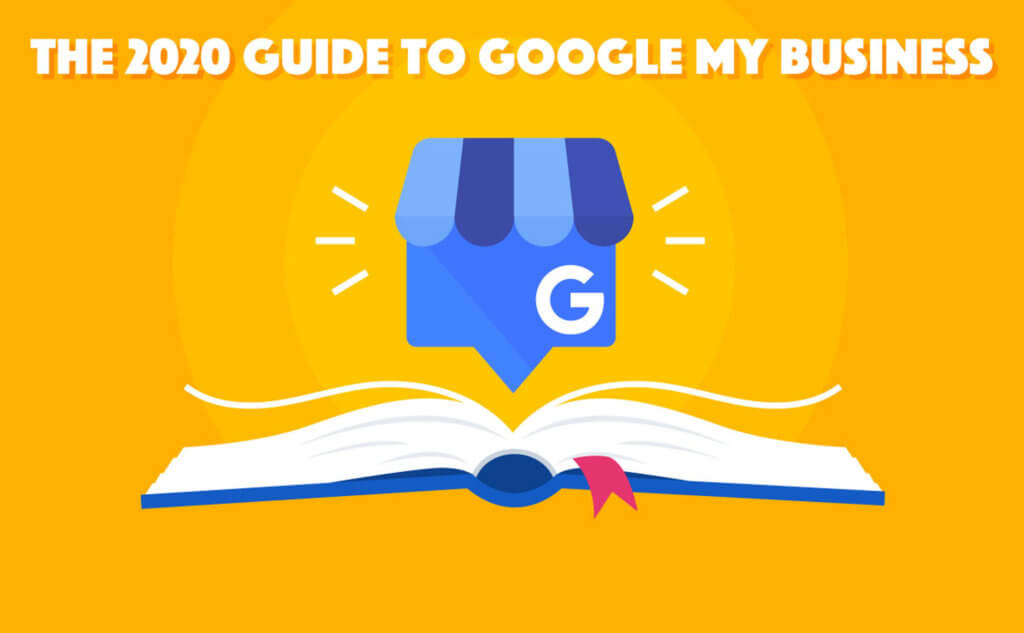The first thing to understand is that when it comes to search engine rankings, Google is king! So it would make sense that Google would crawl and promote its own products over those coming from third-parties.
Enter, Google My Business. Claiming and verify a Google My Business (or GMB as it is sometimes referred to) listing for each location of your business is the first and most basic step to local search engine optimization (SEO). This is an easy way to ensure your business shows up in local search engine results. Optimizing your Google My Business listing helps you rank higher in results, above competitors who don’t have a local SEO strategy. We are going to walk you through the process of claiming and optimizing your Google My Business listing today.
Complete and accurate Google My Business listings that keep their information up to date and get business reviews on their listings are rewarded with higher rankings.
So without further ado let’s Learn how to utilize these features and give your business increased visibility online and exposure to more local customers.
1. Ensure Business Name, Address and Phone is Correct on All Listings
Google wants your name on Google My Business to reflect your business’ real-world name as it is used on your storefront and is known by your customers. Take note that they do not permit you to add extra information to your name in this field such as location (Painting Plus – Auburn), taglines, special characters or URLs. Additionally, you can’t use P.O. Boxes for your address and you should use your local phone number for each location as opposed to a toll-free number.
Remember that it is critical that your Name, Address, and Phone are not only correct on Google My Business but consistent across the Web.
2. Optimize Google My Business Descriptions
Think ABOUT ME webpage content, but more concise.
- What makes your business unique if you are in an overcrowded market.
- Get your keywords in there, but don’t overstuff!
- Describe your products and services, especially when it isn’t clear exactly what you do from your business name and categories.
- Talk up local ties and the lingo of your area to entice nearby customers.
Content published in this field should not:
- Display irrelevant, or distracting content. For example, misspellings, gimmicky character use, gibberish, etc.
- Focus on special promotions, prices, and offer sale. Examples of content not allowed include, “Everything on sale, -50%” and “Best bagels in town for $5!”
- No links of any type are allowed.
3. Get More and More Reviews to Your Google My Business Listings
Encourage customers to review your business by clicking “Write a Review” on your Google My Business page. The facts are clear: The more reviews on your Google business page and the better the rating of those reviews, the higher you are going to rank in local search results. Customer Review Management is a real thing, it is vital to the success of your business, and you need to be doing it yesterday. Have a plan and process in place to ask customers for reviews and make it easy for them to post the best of your reviews on Google.
On May 11, 2018, Google announced that they are sending notifications to consumers when a business has posted a response to a review the consumer left, encouraging them to view the review response. Not only does this up the expectations of consumers to hear back from businesses they have reviewed as word spreads of these new review response notification. It also makes leaving reviews a more interactive, 2-way dialog, enriching the experience for people who put in the time to leave reviews.
Schedule time to be an active presence on Google and respond appropriately to reviews to show future customers that high value you place on your customers’ experiences with your business. You can only respond to reviews on “verified” Google My Business pages, so if you haven’t done this yet, go now to Verify a Local Business on Google.
4. Update Your Business Hours with Every Permanent, Holiday and Seasonal Change
Look at the hours on your listing and make sure they are up-to-date. Many businesses change their hours seasonally or year to year.
Navigating with Google Maps, and selecting a business that Google believes is closed or closing soon, you will be asked if you still want to go to this location even though it is closed or closing within the hour. Don’t lose customers because you have incorrect hours listed.
5. Pay Attention to Map Location and Where Your Local Pin is Positioned
You’ve verified your address is correct. Now take a look at your location on the map and make sure the marker is in the right place. If the marker placement doesn’t make sense or it is on the wrong side of the road, you can drag the marker on that map to your exact business location.
While logged into your Google My Business Account, use the sidebar to find and click the “Info,” and you’ll see an option to view your listing on either Google Search or Google Maps. Click on “Google Maps,” and you can move the location pin to the correct place.
6. Pick ALL the Best Google My Business Categories for Your Business
Categories on Google My Business is one of those instances where “more is more.” Select all the categories from their list that apply for your business, and don’t be afraid to get specific. “Sports Bar” is more relevant than “Bar” in search results. This helps Google consider your business as a relevant result for local searches in that category. Don’t over-reach or misrepresent your business. Google is sure to notice and if penalized you definitely won’t be happy. But choose all the categories that represent the services or products your business provides.
7. Optimizing Individual Practitioners Listings
You know who you are:
- Doctors
- Dentists
- Lawyers
- Financial Planners
- Real Estate Agents
- Insurance Agents
If you are a public facing professional, with your own customer base, your name is your business name for Google My Business. If you work with clients and customers and they can directly contact you at the verified location during business hours then that is good enough for Google.
For these types of individual practitioners, Google wants you to create your own page, where you can include title and degree designations such as Dr., MD, JD, CFA, or Esq.
8. Photos, Photos, and More Photos
Adding quality, story-telling photos to your Google My Business listings can go a long way in selling your business, but no photo is speaking volumes as well.
Multiple surveys have shown that photos, reviews, and opening hours all have a substantial, positive relationship with consumer engagement. Showing photos of your business location (interior and exterior) not only help customers find your business, it helps build the trust customers need to overcome the fear of the unknown and try a new business. With photos, customer reviews, and accurate location and contact information consumers are more likely to take a chance on your business.
Here are the basic photo guidelines for Google My Business:
- Photos must be in one of these formats: JPG, GIF, PNG, TIFF, BMP.
- Each photo must be smaller than 5MB.
- We recommend adding photos that are larger than 720 x 720 pixels and smaller than 3000 x 3000 pixels.
- The longer dimension of the photo should be no more than twice the shorter dimension. Landscape photos look better than portrait photos on Google products.
- Each location can have no more than 25 additional photos.
- The photo should be in focus, well-lit, have no photoshop alterations, and no excessive use of filters. The image should represent reality.
If your photos don’t fit these standards, we may not be able to display them on Google products.
Types of Photos on Google My Business
There are several types of photos you can add to your business listing:
- Profile photo: Help your customers recognize your business on Google.
- Cover photo: Showcase your page’s personality. Adding a cover photo automatically sets it as your listing’s preferred photo. This action doesn’t guarantee it populates as the first image for your business, but it does tell Google that you prefer to display this photo.
- Additional photos: Add different photos to spotlight features of your business that customers consider when making purchasing decisions. Learn more about business photos.
9. Google My Business Videos
Now you can post videos to your Google My Business listings in addition to photos to give search users a richer view of your business. Videos can be up to 30 seconds long, and it’s worth noting that videos can be added by owners AND customers.
Adding video is as easy as adding photos. Log into your Google My Business account and go to the photo section to upload new photos and video. While you’re in there, select the best “Cover,” “Profile” and “Logo” images for your profile.
Videos uploaded by you will appear under the “By owner” tab and customer uploaded videos will appear under the “By customer” tab. All videos will appear under the “Video” tab where you can delete any videos. For search and map users, videos will show up the same as photos. If you have two or more videos, you could have a video subtab show up on mobile searches.
Optimizing Google My Business Videos
Creating a video for your locations is neither complicated nor expensive, and doesn’t require extra equipment or video editing software. Start out simple taking videos of your location’s interior, exterior, employees working, and customers enjoying your products and services.
All you need is a smartphone to take and share or save videos. These Google My Business videos are not, and cannot be commercials or advertising. Google My Business videos must be taken by users at your location, so no videos of stock images. If the video content isn’t relevant to each specific location, Google will probably remove it.
Here are the Google My Business Format and Style Guidelines:
Basic Guidelines
- Video Max Duration: 30 seconds
- Video Max File size: 100 MB
- Video Min Resolution: 720p
Stylistic Adjustments
- Stylistic adjustments (such as applied filters) are acceptable, provided that these stylistic changes are minimal and are not appended elements such as borders, text, collaged images, etc.
- Content that makes it difficult for others to understand the environment you’re sharing may be rejected.
- Screenshots, drawings, posters and other non–photos, other than videos, should not be uploaded.
- For videos, only upload content that is stable and has good visual quality. Content that is out of focus, shaky, or has bad exposure should not be uploaded. Distorted or corrupted videos are not allowed.
Superimposed Text or Graphics
Superimposed text or graphics, including promotional content such as logos, are subject to the following requirements:
- For 360 photos, superimposed content must be limited to either the zenith or nadir (top or bottom 25% of the equirectangular image), but cannot be present in both.
- For traditional digital photos and videos, superimposed content cannot take up more than 10% of the image or video, and must be limited to a single edge.
10. Google Posts
Google Posts were introduced as a way to share fresh content with people who found your business through Google Search. This Google My Business feature lets you create posts with content you want to be displayed to customers when they see your business on Google. Publish your events, products, and services directly to Google Search in the Knowledge Panel and Maps.
They are meant to be used to show search user what is going on with your business right now. Each post you create is removed from search results after seven days, or after the event date, you specify if you are posting an event. Enhance the search and comparison parts of the buyer’s journey with these quick and simple updates.
Google Posts give you the opportunity to promote your latest and greatest content, deals, events, product updates, and service specials appear with your listing in search.
NEW TO GOOGLE MY BUSINESS POST: You can create OFFER POST to feature special offers and limited-time deals and discounts.
How a Google Post Shows on Search and Maps
Google Posts are part of your Google My Business account and only show as part of your business listing as it appears in search results. If a Google Search user is looking for “best carpet cleaners in Atlanta” they are not going to see your posts in search results. For a service or product, your local SEO and Google My Business optimization will need to have your business ranking high in the local pack and maps where your business can be clicked, and then they will see your Google Post.
If they search for Folsom Carpets and Floors, and that’s your Google My Business verified and optimized business account, then the Knowledge Panel for your business will display to the right of search results where customers will see your Google Posts.
Optimizing Google Post to Promote Your Business
- Character Limits: Only the first 80-100 characters will show in the Post so make those characters count and preview the Post to make sure your sentence isn’t cut off.
- Headlines: Write headlines that make the reader want to click through. Think of it as an ad to inspire action.
- Call to Action: Tell the viewer what to do next. “Free Download” or “Learn How to” or “Order Now” are clear CAT’s that minimize the decisions the audience needs to make.
- Image Size: The best image size is 750 x 750. Anything smaller than 250 x 250 won’t be accepted. Preview the post to make sure the image appears as intended.
- Post Often: Share daily specials and current promotions to keep customers up-to-date on your offers.
- Multiple Post: If you have more than one post, the newest one will display first and older post show in a carousel format. Users can scroll through up to 10 posts, but only the first two can be fully seen without scrolling.
Do’s and Don’ts for Writing a Google Post directly from Google
There is a right and wrong way to leverage Google Post. To get the do’s and don’ts we went directly to the source. This is what Google tells us about Google Post:
Google’s Suggestions for Writing the Perfect Google Post
- Be precise: What are the 3 things your customer needs to know? What do you want them to remember, for how much, and when?
“Happy Hour! Half-price milkshakes from 5-6 PM every Friday.” - Be personal: Show what your business values:
“We love families at Mike’s and to show our appreciation, kids eat free this weekend!” - Tell your customers what they can do. Are you selling a product? Tell them how they can buy.
“Tickets range from $60-$160, and are available for purchase at the front desk starting at 12 PM EST today.” - Highlight what makes your business, product, or offer unique. Large selection? Free shipping? Tell people:
“Free shipping on orders over $50.” - Be timely — use a key selling point or popular item as the hook for your post:
“Spring is here. All flip-flops now 30% off.” - Be sure to include any redemption instructions, unique codes, or restrictions on offers or sales:
“$10 off a purchase of $50 or more. 50% off select women’s clothing.” - Use abbreviations for days and months, and don’t use periods, to allow more space for your post, and abbreviate hours:
Jan, Feb, Mar… Mon, Tue, Wed… 9 AM, 5 PM, 12 PM - Avoid the commercial slang and excessive exclamation marks or all caps that make your post look like an advertisement:
“BOGO: 50% off men’s sneakers.” “Crazy SALE today!!!” - Don’t include more than one offer or too many exclusions in one communication:
“Half price coffee and tea from 3-6 PM on Fridays, and buy 6, get one free donut on weekdays.” “10% off new seasonal sandwiches. Not valid on lunch specials.”
11. Google My Business Q & A
Google Questions & Answers (Q&A) allows local business owners and the public to answer consumer questions asked by search engine users. Back in August 2017, Google introduced this new feature Questions & Answers feature to Google Maps. December 2017 this feature moved from mobile-only to include desktop display so all search users will see these questions and answers.
Google’s Questions & Answers feature can be helpful in keeping your customers informed, but just like review monitoring this feature can’t be ignored and will require a little maintenance on your end to protect your reputation. The good news is that most local businesses are not yet using this feature. By being proactive and taking the time to optimize your Questions & Answers, you’ll be ahead of the competition.
Google Questions & Answers Pros and Cons
Pros: You as the business owner and other people can ask and answer questions giving Google Maps and Google Search users more customer-relevant information about your business. Here is another level of customer-centric data available to future customers through an easy to use FAQ format you can contribute to.
Cons: You can’t opt out of or turn off the Question & Answer feature. If you aren’t answering questions, there’s a chance Search, and Maps users will do it for you. Users can leave answers/comments without the restrictions of review, approval or monitoring. This unfiltered instant publishing leaves room for user-generated content that could be harmful to your reputation to appear with your Google business listing. This could be bad news at a time when reputation management is vital to the success of local and small businesses.